Hello friends, today I will speak, I mean, I'll start talking about 3D modeling, to be more exact modeling of the human body, well, modeling the human body can be divided into three different levels, the easy, that you use few polygons to create the body structure, the average, where was already makes modeling more precise and more similar to the human body itself, and has the complicated, where we use the tool subdivisionsurface to give more shape to the model and make increasingly more similar to the human body itself.
Well, now talking about low poly, meaning few polygons, is a type of modeling where it uses the minimum possible to create objects and other things, many 3d models that use the principles of low poly, and that yet, are much like human forms (in case you are modeling a human body), the secret is to have much creativity and patience because 3d modeling can do everything.
Below is some pictures of projects in blender made with the principles of low poly:
Well, these are examples of very simple models in 3D using the principles of low poly, but remember, even using low poly you can add many other tools to modify your work and make it looks like increasingly with what you want to model, even using low poly.
As promised, I'll put a tutorial that teaches you in a very simple way to create a low poly character, and that it will introduce you to new tools and keyboard shortcuts to get to your job each ves better and faster.As you can see, this tutorial the guy is using an older version of blender, but do not be scared, it still has to follow the tutorial still okay.
And how can you see he is using a background image, a blueprint to guide their modeling and stay exactly like it should be, this blueprint has to be extremely symmetrical, if not, you got lost in the modeling process, well for put a blue print you have to do the following steps will show you with pictures own blender 2.64:
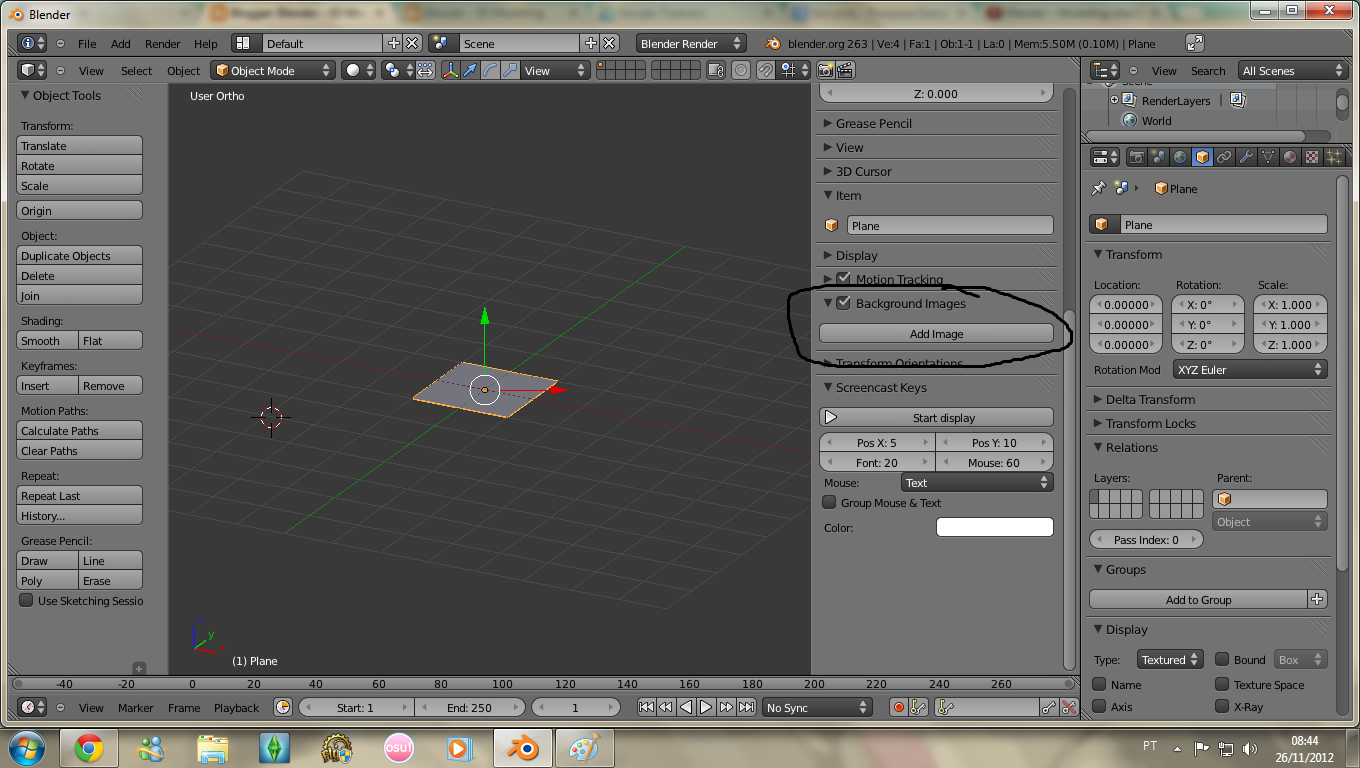
This is the panel where you will find the option to put a background image.
Here you will click on add image.
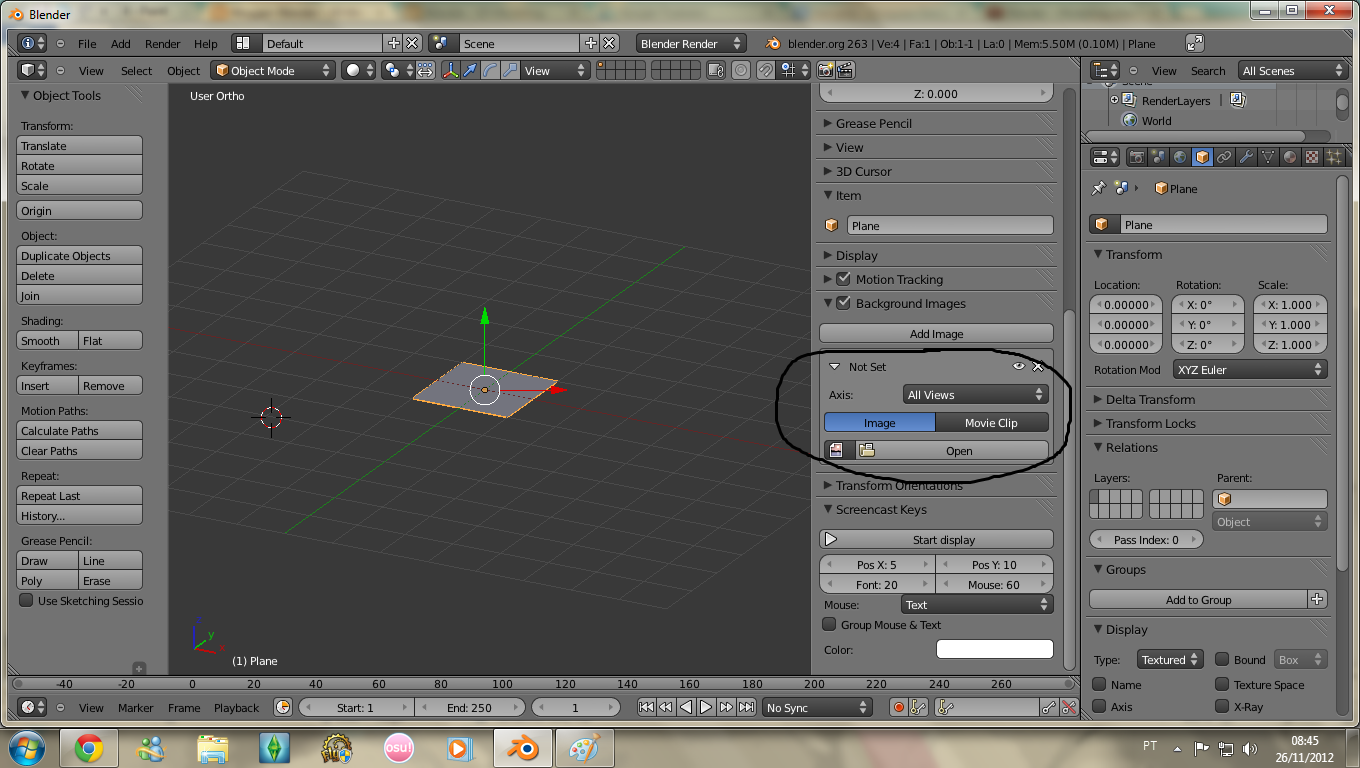 And then will open another tab below, then you will click on the button open.
And then will open another tab below, then you will click on the button open.
For show the image you must to be in ortho viw, for this you need to clik in the numeric buttons of you keybord, number 5 and them number 1.
To see more videos from this channel tutorials and learn more visit the link:
http://www.youtube.com/user/Luciotsampacabelo/videos?view=0
Goodbye, see later :)








Very good, excellent job.
ResponderExcluirThanks :)
ResponderExcluir